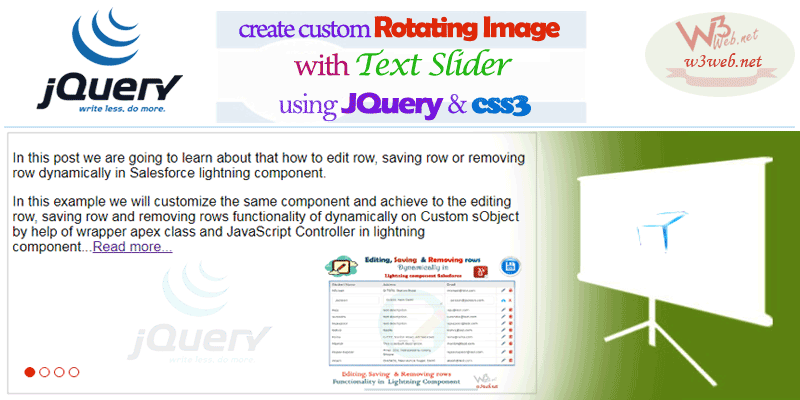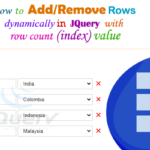Hey guys, today in this post we are going to learn about How to Create Custom Banner Rotating Image with Text Slider Using JQuery and css3.
Files we used in this post example:-
| banner-rotate_slide.html | HTML File | It is used for create a Custom Banner Rotating Image with Text Slider on display the browser. |
|
bannerRotateSlide.js |
JavaScript File | It is holding JavaScript click functioality |
|
bannerRotateSlide.css |
Style CSS File | It is used for Rotating Image with Text Slider alignment. |
|
jquery-1.7.1.min.js |
JQuery Library Min File | It is a JQuey Library that is provided by JQuery. |
Final Output

You can download file directly from github by Click Here.
Download Supported jQuery Library for Custom Banner Rotating Image with Text Slider.
Other related post that would you like to learn in Salesforce
Step 1:- Create HTML File : banner-rotate_slide.html
banner-rotate_slide.html [HTML File]
<!DOCTYPE html PUBLIC "-//W3C//DTD XHTML 1.0 Transitional//EN" "http://www.w3.org/TR/xhtml1/DTD/xhtml1-transitional.dtd"><html xmlns="http://www.w3.org/1999/xhtml"><head><meta http-equiv="Content-Type" content="text/html; charset=iso-8859-1" /><title>Untitled Document</title>
<script type="text/javascript" src="js/jquery-1.7.1.min.js"></script><script type="text/javascript" src="include/bannerRotateSlide.js"></script><link rel="stylesheet" href="include/bannerRotateSlide.css" type="text/css" media="all"></head><body><div id="mainContainer"><ul class="slideList"><li><p>In this post we are going to learn about that how to edit row, saving row or removing row dynamically in Salesforce lightning component.</p>
<p>In this example we will customize the same component and achieve to the editing row, saving row and removing rows functionality of dynamically on Custom sObject by help of wrapper apex class and JavaScript Controller in lightning component...<span class="readMore"><a href="https://www.w3web.net/edit-save-and-remove-rows-dynamically-in-lightning-component/">Read more...</a></span></p></li>
<li><p>In this post we are going to learn about how to validate child component from parent component on click button using aura method in Salesforce lightning component.</p>
<p>Real time scenarios:- Create a custom and stylish form validation and validate child component from parent component using aura method in lightning component...<span class="readMore"><a href="https://www.w3web.net/how-to-validate-child-component-from-parent-component/">Read more...</a></span> </p>
</li><li><p><strong>Real time scenarios:-</strong> Write a trigger on parent object where create a <strong>custom field</strong> as Employee (Number type).</p>
<p>Or if user update the value of employee <strong>less then</strong> the total number of child records, in this case the child records should be <strong>exist only equal to </strong> employee size, rest records of child object should be automatic removed. <span class="readMore"><a href="https://www.w3web.net/update-count-of-child-record-based-on-parent-object-value/">Read more...</a></span></p>
</li><li><p>In this post we are going to learn about How to create roll-up summary trigger for <b>count child records</b> on custom object using Apex trigger in Salesforce.</p>
<p><strong>Real time scenarios:-</strong> Write a roll-up summary trigger for count child records on custom parent object. Create a custom field (Number Type) on parent object, <strong>calculate the total number</strong> of related <strong>child records</strong> <span class="readMore"><a href="https://www.w3web.net/roll-up-summary-trigger-on-custom-object/">Read more...</a></span></p>
</li></ul><ul class="sublist"><li><div class="postImage"><a href="https://www.w3web.net/edit-save-and-remove-rows-dynamically-in-lightning-component/"><img src="https://www.w3web.net/wp-content/uploads/2020/07/editDeleteSave.png" /></a></div></li><li><div class="postImage"><a href="https://www.w3web.net/how-to-validate-child-component-from-parent-component/"><img src="https://www.w3web.net/wp-content/uploads/2020/08/stylishFormValidation.png" width="200" height="150"/></a></div></li><li><div class="postImage"><a href="https://www.w3web.net/roll-up-summary-trigger-on-custom-object/"><img src="https://www.w3web.net/wp-content/uploads/2020/08/employeeSizeTrigger.png" width="200" height="150"/></a></div></li><li><div class="postImage"><a href="https://www.w3web.net/roll-up-summary-trigger-on-custom-object/"><img src="https://www.w3web.net/wp-content/uploads/2020/08/rollupSummary-trigger.png" width="200" height="150"/></a></div></li></ul></div><br/><!--Start RelatedTopics Section--><div style="border:1px #ddd solid; padding:10px; background:#eee; margin:40px 0;"><p data-aura-rendered-by="435:0"><img src="https://www.w3web.net/wp-content/uploads/2021/05/thumbsUpLike.png" width="25" height="25" style="vertical-align:top; margin-right:10px;" data-aura-rendered-by="436:0"><strong data-aura-rendered-by="437:0"><span style="font-size:16px; font-style:italic; display:inline-block; margin-right:5px;">Don't forget to check out:-</span><a href="https://www.w3web.net/" target="_blank" rel="noopener noreferrer" style="text-decoration:none;" data-aura-rendered-by="440:0">An easy way to learn step-by-step online free Salesforce tutorial, To know more Click <span style="color:#ff8000; font-size:18px;" data-aura-rendered-by="442:0">Here..</span></a></strong></p>
<br/><br/><p data-aura-rendered-by="435:0"><img src="https://www.w3web.net/wp-content/uploads/2021/07/tickMarkIcon.png" width="25" height="25" style="vertical-align:top; margin-right:10px;" data-aura-rendered-by="436:0"><strong data-aura-rendered-by="437:0"><span style="font-size:17px; font-style:italic; display:inline-block; margin-right:5px; color:rgb(255 128 0);">You May Also Like →</span> </strong></p>
<div style="display:block; overflow:hidden;"><div style="width: 50%; float:left; display:inline-block"><ul style="list-style-type: square; font-size: 16px; margin: 0 0 0 54px; padding: 0;"><li><a href="https://www.w3web.net/lwc-get-set-lightning-checkbox-value/" target="_blank" rel="noopener noreferrer">How to get selected checkbox value in lwc</a></li>
<li><a href="https://www.w3web.net/display-account-related-contacts-in-lwc/" target="_blank" rel="noopener noreferrer">how to display account related contacts based on AccountId in lwc</a></li>
<li><a href="https://www.w3web.net/create-lightning-datatable-row-actions-in-lwc/" target="_blank" rel="noopener noreferrer">how to create lightning datatable row actions in lwc</a></li>
<li><a href="https://www.w3web.net/if-and-else-condition-in-lwc/" target="_blank" rel="noopener noreferrer">how to use if and else condition in lwc</a></li>
<li><a href="https://www.w3web.net/get-selected-radio-button-value-and-checked-default-in-lwc/" target="_blank" rel="noopener noreferrer">how to display selected radio button value in lwc</a></li>
</ul></div><div style="width: 50%; float:left; display:inline-block"><ul style="list-style-type: square; font-size: 16px; margin: 0 0 0 54px; padding: 0;"><li><a href="https://www.w3web.net/display-account-related-contacts-lwc/" target="_blank" rel="noopener noreferrer">display account related contacts based on account name in lwc</a></li>
<li><a href="https://www.w3web.net/create-lightning-datatable-row-actions-in-lwc/" target="_blank" rel="noopener noreferrer">how to insert a record of account Using apex class in LWC</a></li>
<li><a href="https://www.w3web.net/fetch-picklist-values-dynamic-in-lwc/" target="_blank" rel="noopener noreferrer">how to get picklist values dynamically in lwc</a></li>
<li><a href="https://www.w3web.net/edit-save-and-remove-rows-dynamically-in-lightning-component/" target="_blank" rel="noopener noreferrer">how to edit/save row dynamically in lightning component</a></li>
<li><a href="https://www.w3web.net/update-parent-object-from-child/" target="_blank" rel="noopener noreferrer">update parent field from child using apex trigger</a></li>
</ul></div><div style="clear:both;"></div><br/><div class="youtubeIcon"><a href="https://www.youtube.com/channel/UCW62gTen2zniILj9xE6LmOg" target="_blank" rel="noopener noreferrer"><img src="https://www.w3web.net/wp-content/uploads/2021/11/youtubeIcon.png" width="25" height="25" style="vertical-align:top; margin-right:10px;"/> <strong>TechW3web:-</strong> To know more, Use this <span style="color: #ff8000; font-weight: bold;">Link</span> </a>
</div></div></div><!--End RelatedTopics Section--></body></html>
Step 2:- Create JavaScript File : bannerRotateSlide.js
bannerRotateSlide.js [JavaScript File]
$(document).ready(function(){
$('#mainContainer').autoslide();
});
$.fn.autoslide=function(){
var thisObj = $(this);
var ulmain = thisObj.find('ul:first');
$('ul.slideList li').not(':first').hide();
$('ul.sublist li').not(':first').hide();
$('#mainContainer').append('<div id="roundList"></div>');
$('ul.slideList li').each(function(i){
$('#roundList').append("<a href='#'>"+i+"</a>");
});
$('#roundList a:eq(0)').addClass('active');
var lastIndex = 0;
var animation= true;
$('#roundList a').click(function(event){
event.preventDefault();
var anchorTxt = $(this).text();
if(lastIndex!=anchorTxt)
{if(animation)
{animation=false;
$("ul.sublist li:eq("+lastIndex+")").hide(500);
$("ul.sublist li:eq("+anchorTxt+")").show(500);
$("ul.slideList li:eq("+lastIndex+")").fadeOut();
$("ul.slideList li:eq("+anchorTxt+")").fadeIn(10, function(){
lastIndex=anchorTxt;
animation= true;
});
$('#roundList a').removeClass('active');
$(this).addClass('active');
}}return false;
})
}
Step 3:- Create Style CSS : bannerRotateSlide.css
bannerRotateSlide.css [Style CSS File]
#mainContainer{ width:400px; margin:auto; font-family:Arial, Helvetica, sans-serif; position:relative;}
ul.slideList{ margin:0; padding:0; list-style:none; z-index:10;}
ul.slideList li { padding:5px; width:600px; position:absolute; border:1px #ccc solid; height:300px;}
#roundList{ font-size:11px; color:#000000; position:absolute; left:20px; top:280px; text-indent:25px;}
#roundList a{ float:left; width:10px; height:10px; border-radius:10px; display:inline-block; border:1px #ff0000 solid; margin:0 5px 0 0; overflow:hidden;}
#roundList a:hover, #roundList a.active{ background:#ff0000;}
ul.sublist{ margin:0; padding:0; list-style:none; position:relative;}
ul.sublist li{ width:240px; height:180px; overflow:hidden; position:absolute; right:-200px; top:145px;}
ul.sublist li img{ max-width:100%;}

Further post that would you like to learn in Salesforce
How do you rotate an image in JavaScript?
When you need to rotate images using JavaScript, you need to add the transform: rotate(x) CSS style to the image element you want to rotate. To rotate the image, you can select the element using document.
What is a rotating banner?
A rotating banner, also called a front-page carousel, is a series of images that rotate on the homepage of website.
How do you rotate an element in JavaScript?
An element can be rotated 90 degrees by using the transform property. This property is used to move, rotate, scale and others to perform various kinds of transformation to elements. The rotate() transformation function can be used as the value to rotate the element.
Related Topics | You May Also Like
Note:: – You will get an email, so put correct email and mobile number and BEGIN YOUR JOURNEY from Today!

Our Free Courses →
|
👉 Get Free Course →

📌 Salesforce Administrators 📌 Salesforce Lightning Flow Builder 📌 Salesforce Record Trigger Flow Builder |
👉 Get Free Course →

📌 Aura Lightning Framework 📌 Lightning Web Component (LWC) 📌 Rest APIs Integration |