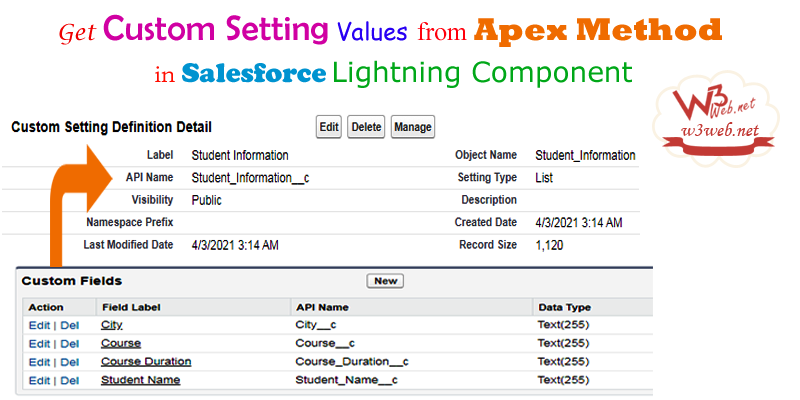Hey guys, today in this post we are going to learn about How to get all values from List Custom Setting Using Apex Class Method in Lightning Component Salesforce
Files we used in this post example
| myCustomSettingApp.app | Lightning Application | It is used for call the component to preview on browser. |
| myCustomSettingCmp.cmp | Lightning Component | It is used for create a table for display the Custom Setting’s Values |
| myCustomSettingCmpController.js | JavaScript Controller File | It is hold Javascript doInit functionality. |
| myCustomSettingCmpHelper.js | JavaScript Controller Helper File | It is hold for Javascript Helper Function to get Custom setting values from apex method |
| myCustomSettingCtrl.apxc | Apex Class Controller | It is used for get Custom setting values from Apex Class Method |
Live Demo

You can download file directly from github by Click Here.
Other related post that would you like to learn in Salesforce

Create Lightning Application
Step 1:- Create Lightning Application : myCustomSettingApp.app
From Developer Console >> File >> New >> Lightning Application
myCustomSettingApp.app [Component Application File]
<aura:application extends="force:slds"><c:myCustomSettingCmp/></aura:application>
Create Lightning Component
Step 2:- Create Lightning Component : myCustomSettingCmp.cmp
From Developer Console >> File >> New >> Lightning Component
myCustomSettingCmp.cmp [Lightning Component File]
<aura:component controller="myCustomSettingCtrl" implements="force:appHostable,flexipage:availableForAllPageTypes,flexipage:availableForRecordHome,force:hasRecordId,forceCommunity:availableForAllPageTypes,force:lightningQuickAction" access="global" ><aura:handler name="init" value="{!this}" action="{!c.doInit}"/><aura:attribute name="studentInfoList" type="List" /><div class="slds slds-p-horizontal--medium"><h2></h2><br/><table class="slds-table slds-table--bordered slds-table--col-bordered" style="width:50%; border:1px #ddd solid;"><thead><tr style="background-color:#ddd;"><th style="background:#eee;">Student Name</th>
<th style="background:#eee;">Course</th>
<th style="background:#eee;">Course Duration</th>
<th style="background:#eee;">City</th>
</tr></thead><tbody><aura:iteration items="{!v.studentInfoList}" var="listItem"><tr><td>{!listItem.Student_Name__c}</td>
<td>{!listItem.Course__c}</td>
<td>{!listItem.Course_Duration__c}</td>
<td>{!listItem.City__c}</td>
</tr></aura:iteration></tbody></table><br/><br/><!--Start RelatedTopics Section--><div style="border:1px #ddd solid; padding:10px; background:#eee; margin:40px 0;"><p data-aura-rendered-by="435:0"><img src="https://www.w3web.net/wp-content/uploads/2021/05/thumbsUpLike.png" width="25" height="25" style="vertical-align:top; margin-right:10px;" data-aura-rendered-by="436:0"><strong data-aura-rendered-by="437:0"><span style="font-size:16px; font-style:italic; display:inline-block; margin-right:5px;">Don't forget to check out:-</span><a href="https://www.w3web.net/" target="_blank" rel="noopener noreferrer" style="text-decoration:none;" data-aura-rendered-by="440:0">An easy way to learn step-by-step online free Salesforce tutorial, To know more Click <span style="color:#ff8000; font-size:18px;" data-aura-rendered-by="442:0">Here..</span></a></strong></p>
<br/><br/><p data-aura-rendered-by="435:0"><img src="https://www.w3web.net/wp-content/uploads/2021/07/tickMarkIcon.png" width="25" height="25" style="vertical-align:top; margin-right:10px;" data-aura-rendered-by="436:0"><strong data-aura-rendered-by="437:0"><span style="font-size:17px; font-style:italic; display:inline-block; margin-right:5px; color:rgb(255 128 0);">You May Also Like →</span> </strong></p>
<div style="display:block; overflow:hidden;"><div style="width: 50%; float:left; display:inline-block"><ul style="list-style-type: square; font-size: 16px; margin: 0 0 0 54px; padding: 0;"><li><a href="https://www.w3web.net/lwc-get-set-lightning-checkbox-value/" target="_blank" rel="noopener noreferrer">How to get selected checkbox value in lwc</a></li>
<li><a href="https://www.w3web.net/display-account-related-contacts-in-lwc/" target="_blank" rel="noopener noreferrer">how to display account related contacts based on AccountId in lwc</a></li>
<li><a href="https://www.w3web.net/create-lightning-datatable-row-actions-in-lwc/" target="_blank" rel="noopener noreferrer">how to create lightning datatable row actions in lwc</a></li>
<li><a href="https://www.w3web.net/if-and-else-condition-in-lwc/" target="_blank" rel="noopener noreferrer">how to use if and else condition in lwc</a></li>
<li><a href="https://www.w3web.net/get-selected-radio-button-value-and-checked-default-in-lwc/" target="_blank" rel="noopener noreferrer">how to display selected radio button value in lwc</a></li>
</ul></div><div style="width: 50%; float:left; display:inline-block"><ul style="list-style-type: square; font-size: 16px; margin: 0 0 0 54px; padding: 0;"><li><a href="https://www.w3web.net/display-account-related-contacts-lwc/" target="_blank" rel="noopener noreferrer">display account related contacts based on account name in lwc</a></li>
<li><a href="https://www.w3web.net/create-lightning-datatable-row-actions-in-lwc/" target="_blank" rel="noopener noreferrer">how to insert a record of account Using apex class in LWC</a></li>
<li><a href="https://www.w3web.net/fetch-picklist-values-dynamic-in-lwc/" target="_blank" rel="noopener noreferrer">how to get picklist values dynamically in lwc</a></li>
<li><a href="https://www.w3web.net/edit-save-and-remove-rows-dynamically-in-lightning-component/" target="_blank" rel="noopener noreferrer">how to edit/save row dynamically in lightning component</a></li>
<li><a href="https://www.w3web.net/update-parent-object-from-child/" target="_blank" rel="noopener noreferrer">update parent field from child using apex trigger</a></li>
</ul></div><div style="clear:both;"></div><br/><div class="youtubeIcon"><a href="https://www.youtube.com/channel/UCW62gTen2zniILj9xE6LmOg" target="_blank" rel="noopener noreferrer"><img src="https://www.w3web.net/wp-content/uploads/2021/11/youtubeIcon.png" width="25" height="25" style="vertical-align:top; margin-right:10px;"/> <strong>TechW3web:-</strong> To know more, Use this <span style="color: #ff8000; font-weight: bold;">Link</span> </a>
</div></div></div><!--End RelatedTopics Section--></div></aura:component>
Create Component JavaScript Controller
Step 3:- Create Lightning Component : myCustomSettingCmpController.js
From Developer Console >> File >> New >> Lightning Component >> JavaScript Controller
myCustomSettingCmpController.js [JavaScript Controller]
({
doInit: function(component, event, helper) {
helper.studentInfoHelper(component, event, helper);
},
})
Create Component JavaScript Helper
Step 4:- Create Lightning Component : myCustomSettingCmpHelper.js
From Developer Console >> File >> New >> Lightning Component >> JavaScript Helper
myCustomSettingCmpHelper.js [JavaScript Helper File]
({
studentInfoHelper : function(component, event, helper) {
var action = component.get("c.studentInfoDetails");
action.setCallback(this, function(response) {
var state = response.getState();
if (state === "SUCCESS") {
var results= response.getReturnValue();
//alert(JSON.stringify(results));component.set("v.studentInfoList", results);
}});
$A.enqueueAction(action);
},
})
Create Apex Class Controller
Step 5:- Create Apex Class : myCustomSettingCtrl.apxc
From Developer Console >> File >> New >> Apex Class
myCustomSettingCtrl.apxc [Apex Class Controller]
public class myCustomSettingCtrl {@AuraEnabled
public static List<Student_Information__c> studentInfoDetails()
{List<Student_Information__c> studentInfoList = Student_Information__c.getAll().values();
RETURN studentInfoList;}}

Further post that would you like to learn in Salesforce
What are the custom settings in Salesforce?
Custom settings are similar to custom objects in that they let you customize org data. Unlike custom objects, which have records based on them, custom settings let you utilize custom data sets across your org. Custom settings also let you distinguish particular users or profiles based on custom criteria.
What are the custom settings types?
Custom Setting are of 2 types Hierarchy Custom Settings and List Custom Setting.
Can we deploy custom setting?
You can deploy the custom Settings using changeset or any other migration tool using the CustomObject metadata. If you are going with the changeset then you can search for the custom setting name under the Custom Object component.
Related Topics | You May Also Like
Note:: – You will get an email, so put correct email and mobile number and BEGIN YOUR JOURNEY from Today!

Our Free Courses →
|
👉 Get Free Course →

📌 Salesforce Administrators 📌 Salesforce Lightning Flow Builder 📌 Salesforce Record Trigger Flow Builder |
👉 Get Free Course →

📌 Aura Lightning Framework 📌 Lightning Web Component (LWC) 📌 Rest APIs Integration |