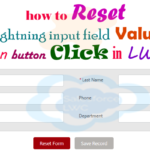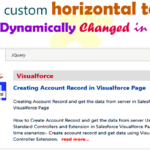Hey guys, today in this post we are going to learn about How to displays a horizontal dynamic progress bar from left to right when you click a Start/Stop button uses of lightning-progress-bar element in lightning web component — LWC.
Here I am creating dynamic horizontal progress bar when you click a Start/Stop button it’s will run dynamically horizontal from left to right.
Files we used in this post example
| lwcProgressBarAction.html | LWc HTML File | Template HTML file to create horizontal dynamic progress bar on a click Start/Stop button in lwc |
| lwcProgressBarAction.js | LWC JavaScript File | It’s hold a javascript on click function to Start/Stop horizontal progress bar dynamically. |
| lwcProgressBarAction.js-meta.xml | XML Meta File | It is used to where this lightning web component file you want to display. |
| lwcProgressBarActionApp.app | Lightning Application | It is used, call the LWC HTML file to preview on browser. |
Final Output

You can download file directly from github by Click Here.
Other related post that would you like to learn in Salesforce
Find the below steps:-
Create Lightning Web Component HTML
Step 1:- Create Lightning Web Component HTML ➡ lwcProgressBarAction.html
SFDX:Lightning Web Component ➡ New ➡ lwcProgressBarAction.html
lwcProgressBarAction.html [Lightning Web Component HTML]
<template><lightning-card title="Create Custom Progress Bar Action control by Start/Stop button in Lightning Web Component -- LWC" icon-name="custom:custom18" size="small"><div class="slds-p-around--medium"><div class="slds-col slds-size_9-of-12 slds-m-bottom--medium"><lightning-progress-bar value={progress}></lightning-progress-bar></div><div class="slds-col slds-size_9-of-12 slds-text-align_center slds-m-top_large"><lightning-button variant="brand" label={computedLabel} onclick={actionToggleBar} class="slds-m-top_medium"></lightning-button></div></div><br/><br/><!--Start RelatedTopics Section--><div style="border:1px #ddd solid; padding:10px; background:#eee; margin:40px 0;"><p data-aura-rendered-by="435:0"><img src="https://www.w3web.net/wp-content/uploads/2021/05/thumbsUpLike.png" width="25" height="25" style="vertical-align:top; margin-right:10px;" data-aura-rendered-by="436:0"><strong data-aura-rendered-by="437:0"><span style="font-size:16px; font-style:italic; display:inline-block; margin-right:5px;">Don't forget to check out:-</span><a href="https://www.w3web.net/" target="_blank" rel="noopener noreferrer" style="text-decoration:none;" data-aura-rendered-by="440:0">An easy way to learn step-by-step online free Salesforce tutorial, To know more Click <span style="color:#ff8000; font-size:18px;" data-aura-rendered-by="442:0">Here..</span></a></strong></p>
<br/><br/><p data-aura-rendered-by="435:0"><img src="https://www.w3web.net/wp-content/uploads/2021/07/tickMarkIcon.png" width="25" height="25" style="vertical-align:top; margin-right:10px;" data-aura-rendered-by="436:0"><strong data-aura-rendered-by="437:0"><span style="font-size:17px; font-style:italic; display:inline-block; margin-right:5px; color:rgb(255 128 0);">You May Also Like →</span> </strong></p>
<div style="display:block; overflow:hidden;"><div style="width: 50%; float:left; display:inline-block"><ul style="list-style-type: square; font-size: 16px; margin: 0 0 0 54px; padding: 0;"><li><a href="https://www.w3web.net/lwc-get-set-lightning-checkbox-value/" target="_blank" rel="noopener noreferrer">How to get selected checkbox value in lwc</a></li>
<li><a href="https://www.w3web.net/display-account-related-contacts-in-lwc/" target="_blank" rel="noopener noreferrer">how to display account related contacts based on AccountId in lwc</a></li>
<li><a href="https://www.w3web.net/create-lightning-datatable-row-actions-in-lwc/" target="_blank" rel="noopener noreferrer">how to create lightning datatable row actions in lwc</a></li>
<li><a href="https://www.w3web.net/if-and-else-condition-in-lwc/" target="_blank" rel="noopener noreferrer">how to use if and else condition in lwc</a></li>
<li><a href="https://www.w3web.net/get-selected-radio-button-value-and-checked-default-in-lwc/" target="_blank" rel="noopener noreferrer">how to display selected radio button value in lwc</a></li>
</ul></div><div style="width: 50%; float:left; display:inline-block"><ul style="list-style-type: square; font-size: 16px; margin: 0 0 0 54px; padding: 0;"><li><a href="https://www.w3web.net/display-account-related-contacts-lwc/" target="_blank" rel="noopener noreferrer">display account related contacts based on account name in lwc</a></li>
<li><a href="https://www.w3web.net/create-lightning-datatable-row-actions-in-lwc/" target="_blank" rel="noopener noreferrer">how to insert a record of account Using apex class in LWC</a></li>
<li><a href="https://www.w3web.net/fetch-picklist-values-dynamic-in-lwc/" target="_blank" rel="noopener noreferrer">how to get picklist values dynamically in lwc</a></li>
<li><a href="https://www.w3web.net/edit-save-and-remove-rows-dynamically-in-lightning-component/" target="_blank" rel="noopener noreferrer">how to edit/save row dynamically in lightning component</a></li>
<li><a href="https://www.w3web.net/update-parent-object-from-child/" target="_blank" rel="noopener noreferrer">update parent field from child using apex trigger</a></li>
</ul></div><div style="clear:both;"></div><br/><div class="youtubeIcon"><a href="https://www.youtube.com/channel/UCW62gTen2zniILj9xE6LmOg" target="_blank" rel="noopener noreferrer"><img src="https://www.w3web.net/wp-content/uploads/2021/11/youtubeIcon.png" width="25" height="25" style="vertical-align:top; margin-right:10px;"/> <strong>TechW3web:-</strong> To know more, Use this <span style="color: #ff8000; font-weight: bold;">Link</span> </a>
</div></div></div><!--End RelatedTopics Section--></lightning-card></template>
Create Lightning Web Component Javascript
Step 2:- Create Lightning Web Component Javascript ➡ lwcProgressBarAction.js
SFDX:Lightning Web Component ➡ New ➡ lwcProgressBarAction.js
lwcProgressBarAction.js [LWC JavaScript File]
import { LightningElement } from 'lwc';
export default class LwcProgressBarAction extends LightningElement {
progress = 0;
isProgressing = false;
get computedLabel() {
return this.isProgressing ? 'Stop' : 'Start';
}actionToggleBar() {
if (this.isProgressing) {
// progress bar stopthis.isProgressing = false;
clearInterval(this._interval);
} else {
// progress bar startthis.isProgressing = true;
this._interval = setInterval(() => {
this.progress = this.progress === 100 ? 0 : this.progress + 1;
}, 200);
}}disconnectedCallback() {
// the component gets disconnectedclearInterval(this._interval);
}}
Create Lightning Web Component Meta XML
Step 3:- Create Lightning Web Component Meta XML ➡ lwcProgressBarAction.js-meta.xml
SFDX:Lightning Web Component ➡ New >> lwcProgressBarAction.js-meta.xml
lwcProgressBarAction.js-meta.xml [LWC Meta Data XML]
<?xml version="1.0" encoding="UTF-8"?><LightningComponentBundle xmlns="http://soap.sforce.com/2006/04/metadata"><apiVersion>45.0</apiVersion>
<isExposed>true</isExposed>
<targets><target>lightning__AppPage</target>
<target>lightning__RecordPage</target>
<target>lightning__HomePage</target>
</targets></LightningComponentBundle>
Create Lightning Application
Step 4:- Create Lightning Application : lwcProgressBarActionApp.app
From Developer Console >> File >> New >> Lightning Application
lwcProgressBarActionApp.app [Component Application File]
<aura:application extends="force:slds"><c:lwcProgressBarAction/></aura:application>

Further post that would you like to learn in Salesforce
How do I change the progress bar in Salesforce?
If you have a stage value that you don't want to be reflected as closed, you will need to go to the Opportunity object in your object manager, the Fields tab and open the Stage field. From there you can select the stage, edit it and update it to be Open.
What is the purpose of progress bar?
A progress bar is a graphical control element used to visualize the progression of an extended computer operation, such as a download, file transfer, or installation. Sometimes, the graphic is accompanied by a textual representation of the progress in a percent format.
What are the different types of progress bars?
Progress bar supports two modes to represent progress: determinate, and indeterminate. For a visual overview of the difference between determinate and indeterminate progress modes, see Progress & activity.
Related Topics | You May Also Like
Note:: – You will get an email, so put correct email and mobile number and BEGIN YOUR JOURNEY from Today!

Our Free Courses →
|
👉 Get Free Course →

📌 Salesforce Administrators 📌 Salesforce Lightning Flow Builder 📌 Salesforce Record Trigger Flow Builder |
👉 Get Free Course →

📌 Aura Lightning Framework 📌 Lightning Web Component (LWC) 📌 Rest APIs Integration |