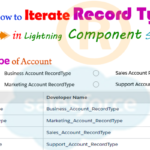Hey guys, In this post we are going to learn about how to retrieve Picklist values from Apex controller in Lightning Component.
- Don’t forget to check out:- Dynamic custom dependent picklist in lightning component Click Here For More Information
Files we used in this post example:-
| statusApp.app | Lightning Application | It is used for call the component to preview on browser. |
| statusCmp.cmp | Lightning Component | It is used for create a picklist select option field. |
| statusCmpController.js | JavaScript Controller File | It is used for communicate to server side apex method and fetch the picklist value from init fuction. |
| statusCmpHelper.js | JavaScript Helper File | Helper function call in to javascript init function. |
| pickListController.apxc | Apex Class Controller | It is used for retrieve picklist values from database. |
|
Custom Object:- Course__c Custom Object Picklist Fields:- Status__c Picklist Value:- Active, Inactive
|
Custom Object and their fields |
We retrieve picklist values from custom field and display on the dropdown.
|
Final Output

You can download file directly from github by Click Here.
Other related post that would you like to learn in Salesforce
Step 1:- Create Lightning Application : statusApp.app
From Developer Console >> File >> New >> Lightning Application
statusApp.app [Component Application File]
<aura:application extends="force:slds"><c:statusCmp/></aura:application>
Step 2:- Create Lightning Component : statusCmp.cmp
From Developer Console >> File >> New >> Lightning Component
statusCmp.cmp [Lightning Component]
<aura:component controller="pickListController" implements="force:appHostable,flexipage:availableForAllPageTypes,flexipage:availableForRecordHome,force:hasRecordId,forceCommunity:availableForAllPageTypes,force:lightningQuickAction,lightning:actionOverride" access="global" ><aura:html tag="style">.forceStyle.desktop .viewport{background:#fff;}</aura:html>
<aura:attribute name="coursesObj" type="Course__c" default="{'sobjectType':'Course__c'}"/><aura:attribute name="statusListItems" type="Course__c[]"/><aura:handler name="init" value="{!this}" action="{!c.doInit}"/><div class="slds"><div class="slds-grid slds-wrap"><div class="slds-p-horizontal--medium slds-col slds-size_6-of-12 slds-m-bottom--medium"><div class="slds-form-element"><label class="slds-form-element__label">Status</label>
<div class="slds-form-element__controller"><ui:inputSelect class="slds-select" aura:id="statusId" value="{!v.coursesObj.Status__c}"><ui:inputSelectOption text="--None--"/><aura:iteration items="{!v.statusListItems}" var="statusVar"><ui:inputSelectOption text="{!statusVar}"/></aura:iteration></ui:inputSelect></div></div></div></div><br/><br/><!--Start RelatedTopics Section--><div style="border:1px #ddd solid; padding:10px; background:#eee; margin:40px 0;"><p data-aura-rendered-by="435:0"><img src="https://www.w3web.net/wp-content/uploads/2021/05/thumbsUpLike.png" width="25" height="25" style="vertical-align:top; margin-right:10px;" data-aura-rendered-by="436:0"><strong data-aura-rendered-by="437:0"><span style="font-size:16px; font-style:italic; display:inline-block; margin-right:5px;">Don't forget to check out:-</span><a href="https://www.w3web.net/" target="_blank" rel="noopener noreferrer" style="text-decoration:none;" data-aura-rendered-by="440:0">An easy way to learn step-by-step online free Salesforce tutorial, To know more Click <span style="color:#ff8000; font-size:18px;" data-aura-rendered-by="442:0">Here..</span></a></strong></p>
<br/><br/><p data-aura-rendered-by="435:0"><img src="https://www.w3web.net/wp-content/uploads/2021/07/tickMarkIcon.png" width="25" height="25" style="vertical-align:top; margin-right:10px;" data-aura-rendered-by="436:0"><strong data-aura-rendered-by="437:0"><span style="font-size:17px; font-style:italic; display:inline-block; margin-right:5px; color:rgb(255 128 0);">You May Also Like →</span> </strong></p>
<div style="display:block; overflow:hidden;"><div style="width: 50%; float:left; display:inline-block"><ul style="list-style-type: square; font-size: 16px; margin: 0 0 0 54px; padding: 0;"><li><a href="https://www.w3web.net/lwc-get-set-lightning-checkbox-value/" target="_blank" rel="noopener noreferrer">How to get selected checkbox value in lwc</a></li>
<li><a href="https://www.w3web.net/display-account-related-contacts-in-lwc/" target="_blank" rel="noopener noreferrer">how to display account related contacts based on AccountId in lwc</a></li>
<li><a href="https://www.w3web.net/create-lightning-datatable-row-actions-in-lwc/" target="_blank" rel="noopener noreferrer">how to create lightning datatable row actions in lwc</a></li>
<li><a href="https://www.w3web.net/if-and-else-condition-in-lwc/" target="_blank" rel="noopener noreferrer">how to use if and else condition in lwc</a></li>
<li><a href="https://www.w3web.net/get-selected-radio-button-value-and-checked-default-in-lwc/" target="_blank" rel="noopener noreferrer">how to display selected radio button value in lwc</a></li>
</ul></div><div style="width: 50%; float:left; display:inline-block"><ul style="list-style-type: square; font-size: 16px; margin: 0 0 0 54px; padding: 0;"><li><a href="https://www.w3web.net/display-account-related-contacts-lwc/" target="_blank" rel="noopener noreferrer">display account related contacts based on account name in lwc</a></li>
<li><a href="https://www.w3web.net/create-lightning-datatable-row-actions-in-lwc/" target="_blank" rel="noopener noreferrer">how to insert a record of account Using apex class in LWC</a></li>
<li><a href="https://www.w3web.net/fetch-picklist-values-dynamic-in-lwc/" target="_blank" rel="noopener noreferrer">how to get picklist values dynamically in lwc</a></li>
<li><a href="https://www.w3web.net/edit-save-and-remove-rows-dynamically-in-lightning-component/" target="_blank" rel="noopener noreferrer">how to edit/save row dynamically in lightning component</a></li>
<li><a href="https://www.w3web.net/update-parent-object-from-child/" target="_blank" rel="noopener noreferrer">update parent field from child using apex trigger</a></li>
</ul></div><div style="clear:both;"></div><br/><div class="youtubeIcon"><a href="https://www.youtube.com/channel/UCW62gTen2zniILj9xE6LmOg" target="_blank" rel="noopener noreferrer"><img src="https://www.w3web.net/wp-content/uploads/2021/11/youtubeIcon.png" width="25" height="25" style="vertical-align:top; margin-right:10px;"/> <strong>TechW3web:-</strong> To know more, Use this <span style="color: #ff8000; font-weight: bold;">Link</span> </a>
</div></div></div><!--End RelatedTopics Section--></div></aura:component>
Step 3:- Create Lightning Component : statusCmpController.js
From Developer Console >> File >> New >> Lightning Component >> JavaScript Controller
statusCmpController.js [JavaScript Controller]
({
doInit:function(component, event, helper){
helper.statusListItemsView(component);
},
})
Step 4:- Create Lightning Component : statusCmpHelper.js
From Developer Console >> File >> New >> Lightning Component >> JavaScript Helper
statusCmpHelper.js [JavaScript Helper]
({
statusListItemsView : function(component, event, helper) {
var action = component.get('c.pickList');
action.setParams({"obj":"Course__c", "str":"Status__c"});
action.setCallback(this, function(response){
var state = response.getState();
if(state == "SUCCESS"){
var result = response.getReturnValue();
component.set('v.statusListItems',result);
}});
$A.enqueueAction(action);
},
})
Step 5:- Create Lightning Application : pickListController.apxc
From Developer Console >> File >> New >> Apex Class
pickListController.apxc [Apex Class Controller]
public class pickListController {@AuraEnabled
public static List<String> pickList(String obj, String str) {
List<String> regList = NEW List<String>();
Schema.DescribeFieldResult plistvalues = Schema.getGlobalDescribe().get(obj).getDescribe().fields.getMap().get(str).getDescribe();
FOR(PicklistEntry ent:plistvalues.getpicklistvalues()) {
regList.add(ent.getLabel());
}RETURN regList;}}
Further post that would you like to learn in Salesforce
What is schema in Apex?
Schema is a Namespace which is referred as Database. This namespace contains some classes and their methods to provide metadata information of Schema. Schema class deals with both bulk and single record means you can fetch all objects' names at once or a single object name.
What is schema PicklistEntry?
A Schema.PicklistEntry object is returned from the field describe result using the getPicklistValues method. For example: Schema. DescribeFieldResult F = Account. Industry.
Can we use IsChanged in formula field?
A very much awaited feature is coming in Summer '21 – we will have the ability to use the IsNew(), IsChanged() and PriorValue() syntax in formulas as you can in workflow rules and processes in record-triggered and scheduled flows.
Related Topics | You May Also Like
Note:: – You will get an email, so put correct email and mobile number and BEGIN YOUR JOURNEY from Today!

Our Free Courses →
|
👉 Get Free Course →

📌 Salesforce Administrators 📌 Salesforce Lightning Flow Builder 📌 Salesforce Record Trigger Flow Builder |
👉 Get Free Course →

📌 Aura Lightning Framework 📌 Lightning Web Component (LWC) 📌 Rest APIs Integration |