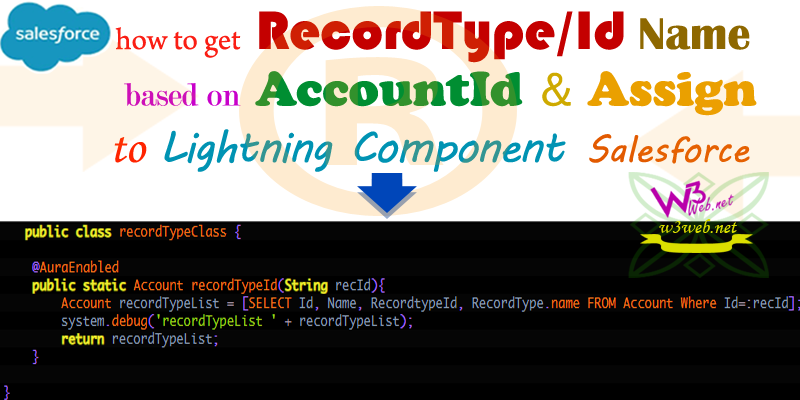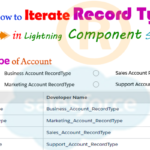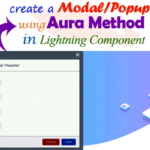Hey guys, today in this post we are going to learn about How to get the RecordType/Id Name of Account Object based on Record Id and assign the Record Type Name to Lightning Component Uses of Aura:If Condition in Salesforce
Real time scenarios:- Fetch the RecordType/Id Name of Account Object based on AccountId and Display the Record Type Name to Lightning component If RecordType Name is equal to ‘Sales Account RecordType‘
Files we used in this post example
| recordTypeAccountCmp.cmp | Lightning Component | It is used to get the RecordType Name of Account Object based on AccountId and assign to lightning component Uses of aura:if Condition. |
| recordTypeAccountCmpController.js | JavaScript Controller File | It is hold Javascript doInit functionality. |
| recordTypeAccountCmpHelper.js | JavaScript Controller Helper File | It is hold Javascript Helper Function to get the RecordType Name from Apex class method |
| recordTypeClass.apxc | Apex Class Controller | It is used to get the RecordType Name based on AccountId from apex method. |
Final Output

You can download file directly from github by Click Here.
Other related post that would you like to learn in Salesforce
Create Lightning Component
Step 1:- Create Lightning Component : recordTypeAccountCmp.cmp
From Developer Console >> File >> New >> Lightning Component
recordTypeAccountCmp.cmp [Lightning Component File]
<aura:component controller="recordTypeClass" implements="force:appHostable,flexipage:availableForAllPageTypes,flexipage:availableForRecordHome,force:hasRecordId,forceCommunity:availableForAllPageTypes,force:lightningQuickAction" access="global" ><aura:handler name="init" value="{!this}" action="{!c.doInit}"/><aura:attribute name="recordTypeId" type="String" /><aura:attribute name="fields" type="String[]" default="['Name','AnnualRevenue','Industry','Refer_Code__c','RecordType']" /><aura:attribute name="recordId" type="String"/><div class="slds"><strong>Account Record Type</strong> = <span style="color:#ff0000;">{!v.recordTypeId}</span>
<aura:if isTrue="{!v.recordTypeId == 'Sales Account RecordType'}"><div class="slds-section has-header slds-p-bottom_medium "><h3 class="slds-section-title--divider">Account Data Service Record Type
</h3></div><lightning:recordFormaura:id="myRecordForm"objectApiName="Account"recordId="{!v.recordId}"fields="{!v.fields}"columns="2"mode="view"/></aura:if><br/><br/><!--Start RelatedTopics Section--><div style="border:1px #ddd solid; padding:10px; background:#eee; margin:40px 0;"><p data-aura-rendered-by="435:0"><img src="https://www.w3web.net/wp-content/uploads/2021/05/thumbsUpLike.png" width="25" height="25" style="vertical-align:top; margin-right:10px;" data-aura-rendered-by="436:0"><strong data-aura-rendered-by="437:0"><span style="font-size:16px; font-style:italic; display:inline-block; margin-right:5px;">Don't forget to check out:-</span><a href="https://www.w3web.net/" target="_blank" rel="noopener noreferrer" style="text-decoration:none;" data-aura-rendered-by="440:0">An easy way to learn step-by-step online free Salesforce tutorial, To know more Click <span style="color:#ff8000; font-size:18px;" data-aura-rendered-by="442:0">Here..</span></a></strong></p>
<br/><br/><p data-aura-rendered-by="435:0"><img src="https://www.w3web.net/wp-content/uploads/2021/07/tickMarkIcon.png" width="25" height="25" style="vertical-align:top; margin-right:10px;" data-aura-rendered-by="436:0"><strong data-aura-rendered-by="437:0"><span style="font-size:17px; font-style:italic; display:inline-block; margin-right:5px; color:rgb(255 128 0);">You May Also Like →</span> </strong></p>
<div style="display:block; overflow:hidden;"><div style="width: 50%; float:left; display:inline-block"><ul style="list-style-type: square; font-size: 16px; margin: 0 0 0 54px; padding: 0;"><li><a href="https://www.w3web.net/lwc-get-set-lightning-checkbox-value/" target="_blank" rel="noopener noreferrer">How to get selected checkbox value in lwc</a></li>
<li><a href="https://www.w3web.net/display-account-related-contacts-in-lwc/" target="_blank" rel="noopener noreferrer">how to display account related contacts based on AccountId in lwc</a></li>
<li><a href="https://www.w3web.net/create-lightning-datatable-row-actions-in-lwc/" target="_blank" rel="noopener noreferrer">how to create lightning datatable row actions in lwc</a></li>
<li><a href="https://www.w3web.net/if-and-else-condition-in-lwc/" target="_blank" rel="noopener noreferrer">how to use if and else condition in lwc</a></li>
<li><a href="https://www.w3web.net/get-selected-radio-button-value-and-checked-default-in-lwc/" target="_blank" rel="noopener noreferrer">how to display selected radio button value in lwc</a></li>
</ul></div><div style="width: 50%; float:left; display:inline-block"><ul style="list-style-type: square; font-size: 16px; margin: 0 0 0 54px; padding: 0;"><li><a href="https://www.w3web.net/display-account-related-contacts-lwc/" target="_blank" rel="noopener noreferrer">display account related contacts based on account name in lwc</a></li>
<li><a href="https://www.w3web.net/create-lightning-datatable-row-actions-in-lwc/" target="_blank" rel="noopener noreferrer">how to insert a record of account Using apex class in LWC</a></li>
<li><a href="https://www.w3web.net/fetch-picklist-values-dynamic-in-lwc/" target="_blank" rel="noopener noreferrer">how to get picklist values dynamically in lwc</a></li>
<li><a href="https://www.w3web.net/edit-save-and-remove-rows-dynamically-in-lightning-component/" target="_blank" rel="noopener noreferrer">how to edit/save row dynamically in lightning component</a></li>
<li><a href="https://www.w3web.net/update-parent-object-from-child/" target="_blank" rel="noopener noreferrer">update parent field from child using apex trigger</a></li>
</ul></div><div style="clear:both;"></div><br/><div class="youtubeIcon"><a href="https://www.youtube.com/channel/UCW62gTen2zniILj9xE6LmOg" target="_blank" rel="noopener noreferrer"><img src="https://www.w3web.net/wp-content/uploads/2021/11/youtubeIcon.png" width="25" height="25" style="vertical-align:top; margin-right:10px;"/> <strong>TechW3web:-</strong> To know more, Use this <span style="color: #ff8000; font-weight: bold;">Link</span> </a>
</div></div></div><!--End RelatedTopics Section--></div></aura:component>
Create Component JavaScript Controller
Step 2:- Create Lightning Component : recordTypeAccountCmpController.js
From Developer Console >> File >> New >> Lightning Component >> JavaScript Controller
recordTypeAccountCmpController.js [JavaScript Controller]
({
doInit : function(component, event, helper) {
helper.recordTypeHelper(component);
},
})
Create Component JavaScript Helper
Step 3:- Create Lightning Component : recordTypeAccountCmpHelper.js
From Developer Console >> File >> New >> Lightning Component >> JavaScript Helper
recordTypeAccountCmpHelper.js [JavaScript Helper File]
({
recordTypeHelper : function(component, event, helper) {
var action = component.get('c.recordTypeId');
action.setParams({"recId":component.get("v.recordId")});
action.setCallback(this, function(response){
var state = response.getState();
//alert('state ' + state);if(state == "SUCCESS"){
var result = response.getReturnValue();
//alert('result ' + JSON.stringify(result));component.set('v.recordTypeId',result.RecordType.Name);
}});
$A.enqueueAction(action);
},
})
Create Apex Class Controller
Step 4:- Create Apex Class : recordTypeClass.apxc
From Developer Console >> File >> New >> Apex Class
recordTypeClass.apxc [Apex Class Controller]
public class recordTypeClass {@AuraEnabled
public static Account recordTypeId(String recId){
Account recordTypeList = [SELECT Id, Name, RecordtypeId, RecordType.name FROM Account WHERE Id=:recId];
system.debug('recordTypeList ' + recordTypeList);
RETURN recordTypeList;}}

Further post that would you like to learn in Salesforce
How do I find the record type ID without SOQL?
To get record type id without SOQL you could use following code : Id RecordTypeId = Schema. SObjectType. YOUROBJECT.
How do I find my case record type ID?
Go to the Record Type (Setup> Customize> (object)> Record Types). Click on the record type. Find the Record Type ID in the URL between id= and &type.
What is RecordType?
Use this object to offer different BusinessProcess records and subsets of picklist values to different users based on their Profile. Your client application can describe or query RecordType records.
Related Topics | You May Also Like
Note:: – You will get an email, so put correct email and mobile number and BEGIN YOUR JOURNEY from Today!

Our Free Courses →
|
👉 Get Free Course →

📌 Salesforce Administrators 📌 Salesforce Lightning Flow Builder 📌 Salesforce Record Trigger Flow Builder |
👉 Get Free Course →

📌 Aura Lightning Framework 📌 Lightning Web Component (LWC) 📌 Rest APIs Integration |